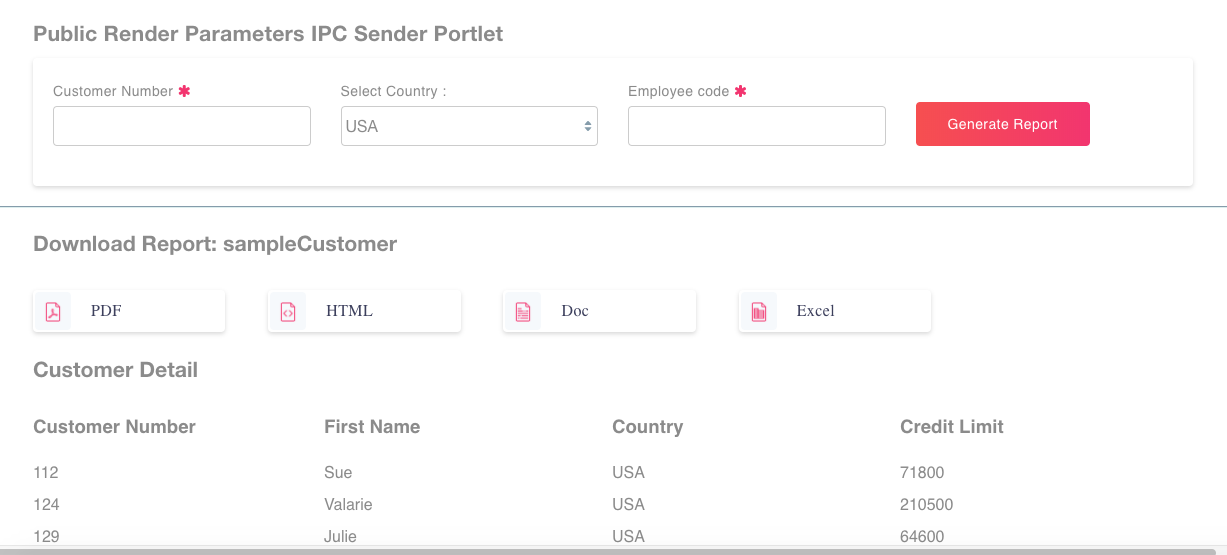Birt Reporting tool
Azilen Technologies Pvt. Ltd.
Data Modeling & Business Logic
Description
Installation and Deployment for BIRT portlet for Liferay Applications
This write up includes information about:
[1] BIRT Server Setup
[2] Configure Liferay DXP Portlet
[3] Configure BIRT Report Portlet
[4] BIRT IPC sender Sample Portlet
[5] Application Developer
[1] BIRT Server Setup
Download BIRT runtime engine using the following link:
http://download.eclipse.org/birt/downloads/build.php?build=R-R1-4.6.0-201606072112
->Create a directory BIRT_HOME/reports
->Unzip the bundle under it where you will find the folder BIRT_HOME/reports/birt-runtime-4_6_0
->Create the following folders under it
1) BIRT_HOME/reports/logs
2) BIRT_HOME/reports/reportDesigns
3) BIRT_HOME/tmp
->Download Spring MVC bundle containing BIRT rest services from https://github.com/Azilen/BIRT-Reporting-Liferay-Module/tree/master/BirtReport
->Update the application, properties and files with your system paths for the all variables such as:
1) reportEngine= xxx/yyy/BIRT_HOME/reports/birt-runtime-4_6_0/ReportEngine
2) reportDesignHome= xxx/yyy/BIRT_HOME/reports/reportDesigns/
3) logPath= xxx/yyy/BIRT_HOME/reports/birt-runtime-4_6_0/logs
4) outPath= xxx/yyy/BIRT_HOME/tmp
run: mvn Install command at root project folder and it will create war into the target folder copy. Deploy war into tomcat server running other than 8080, the default Liferay server port
[2] Configure Liferay DXP portlet
Download BIRT DXP portlet from https://github.com/Azilen/BIRT-Reporting-Liferay-Module/tree/master/birt-report
The BIRT DXP portlet having portlet.properties file, update the parameter named birtServerUrl as http://localhost:9090/BirtReport where you have deployed Spring MVC bundle.
->Deploy the BIRT DXP portlet in Liferay DXP that includes another two portlets
1) BIRT Report portlet
2) BIRT IPC sender portlet
[3] Configure BIRT Report Portlet
->Find portlet.properties file, update the parameter named birtServerUrl where you have deployed Spring MVC bundle
->Find the selection box at Configuration page for selection of relevant reports. To change the report respective report parameters and query setting need to changes.
->The parameters available for selection use either configuration property or IPC values. You can set IPC render parameter and those Values can be used in the report Portlet
If Static parameter is selected, it will use configuration value
If IPC parameter is selected, it would get parameters values from IPC sender portlet
[4] BIRT IPC sender Sample Portlet (Reference How to send parameter through IPC)
It is the main page where we set and send parameters through IPC. Those parameters will be consumed by the main report portlet. For example,
->One parameter is ParamName where one should pass the comma separated parameter names only for those parameters, which are selected as IPC Parameter in report configuration page ->Second parameter is ParamValue where one should pass the comma separated parameter value for those parameters which are selected as IPC Parameter in report configuration page.
paramName: FirstName,LastName
paramValue: Virendra,Limbad
[5] Application Developer
Developer should create a portlet and pass the required parameter as defined above. If the report configuration set as startDate and endDate as IPCParam in main configuration then he should add
"javax.portlet.supported-public-render-parameter=paramName",
"javax.portlet.supported-public-render-parameter=paramValue"
For example, in property parameters for @component annotation in the portlet class file as IPC sender parameters and create an action method to save these parameters from jsp and save these parameter method should have something like this
actionResponse.setRenderParameter("paramName", paramName); actionResponse.setRenderParameter("paramValue", paramValue);
Pattern would be like this
actionResponse.setRenderParameter(“paramName”,”startDate,endDate”);
actionResponse.setRenderParameter("paramValue", “01/01/2016,02/02/2017”);
Main report portlet will be rendered using IPC parameter in portlet. This means main report portlet will not fetch values from configuration. It will fetch values from renderParameters from paramName and paramValue parameters
This write up includes information about:
[1] BIRT Server Setup
[2] Configure Liferay DXP Portlet
[3] Configure BIRT Report Portlet
[4] BIRT IPC sender Sample Portlet
[5] Application Developer
[1] BIRT Server Setup
Download BIRT runtime engine using the following link:
http://download.eclipse.org/birt/downloads/build.php?build=R-R1-4.6.0-201606072112
->Create a directory BIRT_HOME/reports
->Unzip the bundle under it where you will find the folder BIRT_HOME/reports/birt-runtime-4_6_0
->Create the following folders under it
1) BIRT_HOME/reports/logs
2) BIRT_HOME/reports/reportDesigns
3) BIRT_HOME/tmp
->Download Spring MVC bundle containing BIRT rest services from https://github.com/Azilen/BIRT-Reporting-Liferay-Module/tree/master/BirtReport
->Update the application, properties and files with your system paths for the all variables such as:
1) reportEngine= xxx/yyy/BIRT_HOME/reports/birt-runtime-4_6_0/ReportEngine
2) reportDesignHome= xxx/yyy/BIRT_HOME/reports/reportDesigns/
3) logPath= xxx/yyy/BIRT_HOME/reports/birt-runtime-4_6_0/logs
4) outPath= xxx/yyy/BIRT_HOME/tmp
run: mvn Install command at root project folder and it will create war into the target folder copy. Deploy war into tomcat server running other than 8080, the default Liferay server port
[2] Configure Liferay DXP portlet
Download BIRT DXP portlet from https://github.com/Azilen/BIRT-Reporting-Liferay-Module/tree/master/birt-report
The BIRT DXP portlet having portlet.properties file, update the parameter named birtServerUrl as http://localhost:9090/BirtReport where you have deployed Spring MVC bundle.
->Deploy the BIRT DXP portlet in Liferay DXP that includes another two portlets
1) BIRT Report portlet
2) BIRT IPC sender portlet
[3] Configure BIRT Report Portlet
->Find portlet.properties file, update the parameter named birtServerUrl where you have deployed Spring MVC bundle
->Find the selection box at Configuration page for selection of relevant reports. To change the report respective report parameters and query setting need to changes.
->The parameters available for selection use either configuration property or IPC values. You can set IPC render parameter and those Values can be used in the report Portlet
If Static parameter is selected, it will use configuration value
If IPC parameter is selected, it would get parameters values from IPC sender portlet
[4] BIRT IPC sender Sample Portlet (Reference How to send parameter through IPC)
It is the main page where we set and send parameters through IPC. Those parameters will be consumed by the main report portlet. For example,
->One parameter is ParamName where one should pass the comma separated parameter names only for those parameters, which are selected as IPC Parameter in report configuration page ->Second parameter is ParamValue where one should pass the comma separated parameter value for those parameters which are selected as IPC Parameter in report configuration page.
paramName: FirstName,LastName
paramValue: Virendra,Limbad
[5] Application Developer
Developer should create a portlet and pass the required parameter as defined above. If the report configuration set as startDate and endDate as IPCParam in main configuration then he should add
"javax.portlet.supported-public-render-parameter=paramName",
"javax.portlet.supported-public-render-parameter=paramValue"
For example, in property parameters for @component annotation in the portlet class file as IPC sender parameters and create an action method to save these parameters from jsp and save these parameter method should have something like this
actionResponse.setRenderParameter("paramName", paramName); actionResponse.setRenderParameter("paramValue", paramValue);
Pattern would be like this
actionResponse.setRenderParameter(“paramName”,”startDate,endDate”);
actionResponse.setRenderParameter("paramValue", “01/01/2016,02/02/2017”);
Main report portlet will be rendered using IPC parameter in portlet. This means main report portlet will not fetch values from configuration. It will fetch values from renderParameters from paramName and paramValue parameters
Liferay is trademark of Liferay, Inc., Liferay International Limited and/or Liferay Affiliate, registered in the United States and/or other countries.
License
Release Summary and Release Notes
| Version | Change Log | Supported Framework Versions | Date Added |
|---|---|---|---|
| 1.0 | Liferay CE Portal 7.0 GA5 | 2018-03-07 |
Profile
One solution for each business need only makes the solution complex. So why not integrate and make things simple. Whatever we do at Azilen is highly driven by this thought. We provide integrated system solutions for projects that involve design and development. And we put our focus on developing and providing quality solutions, both in the form of products and services.
DEVELOPER
Azilen Technologies Pvt. Ltd.
Published Date
Version
1.0
Supported Versions
7.0
Edition
CE
Price
Free
SHARE LINK
Installation Instructions
This is a Legacy App that is no longer available in the new App Marketplace. You are able to acquire it from your installed DXP or CE instance and install it by following the instructions below.
Acquiring this App through the legacy Liferay Portal Store
- Review app documentation for any specific installation instructions.
- Login to your Liferay Portal instance with administrative permissions.
- Navigate to the Control Panel, Marketplace (or Apps for 7.3 and prior), then Store.
- If needed, login to your Liferay.com account by choosing Sign In.
- Search for the app name in the Search dialog.
- Once the app is found, click on the app in the search results.
- On the app details page, choose to acquire the app by selecting the Free, Buy, or Trial button.
- Follow the instructions on the screen to complete the acquisition.
Installing this App through legacy Liferay Portal Purchased Apps
- After acquiring the app, login to your Liferay Portal instance with administrative permissions.
- Navigate to the Control Panel, Marketplace (or Apps for 7.3 and prior), then Purchased.
- If needed, login to your Liferay.com account by choosing Sign In.
- Click the Install button to install your app on your Liferay Portal instance.
See the legacy App Marketplace help documentation for more information.