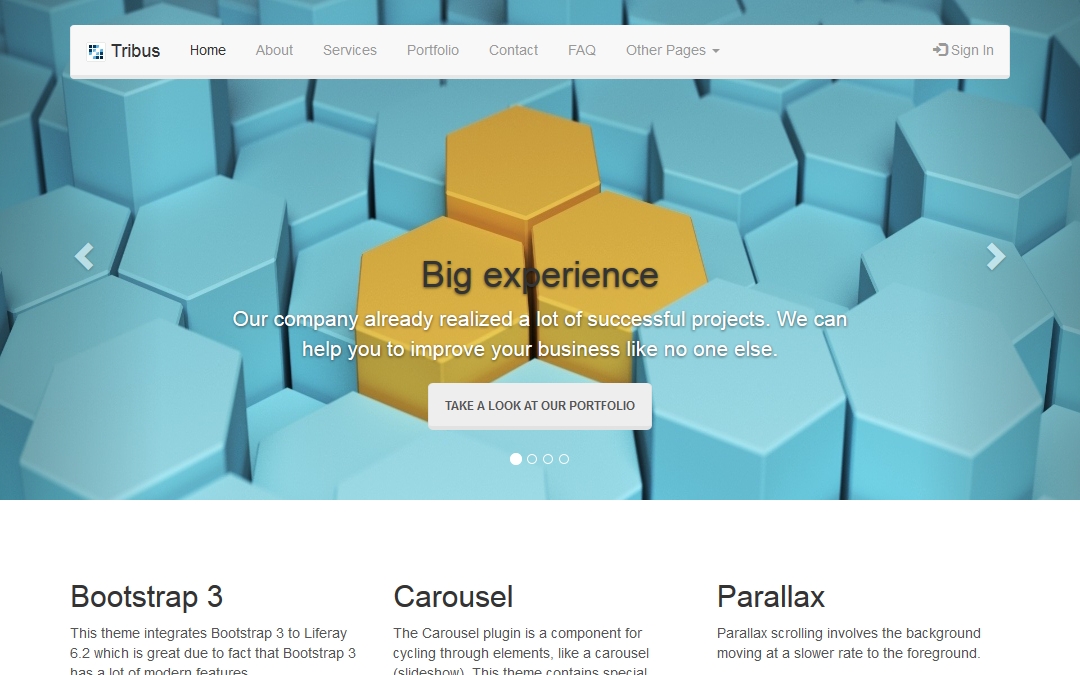Bootstrap 3 for Liferay 6.2 - Tribus Theme
Lukas Grygar
Experience Management
Description
This theme is bringing you HTML/CSS framework Bootstrap 3 to Liferay 6.2 theme, which is not an easy task as you may already know.
Integrating Bootstrap 3 with Liferay 6.2 is not an easy task if you want to use Liferay's dockbar, due to fact that Liferay 6.2 (AUI) uses Bootstrap 2. So I've tried to do my best and put a lot of know-how to this theme to bring you Bootsrap 3 theme for Liferay 6.2
There's small disadvantages, such as the left panel is not sliding from left side but it slides above the dockbar. But still it's a small fee for having Bootstrap 3 on Liferay 6.2 because Bootstrap 3 is awesome.
This theme also contains 16 color schemes, so with default Bootstrap 3 look it gives you 17 different skins in total.
Features:
- responsive design
- cross browser compatibility
- Bootstrap 3 (version 3.3.6)
- Font Awesome (version 4.6.3) icons
- full width carousel
- parallax effect (web content and special layout template)
- 16 color schemes from bootswatch.com, together with default Bootstrap 3 theme it gives 17 different looks in total
- structures and templates (Carousel, About us, Services, Portfolio, FAQ, Featurette, Info paragraph 2 columns, 3 columns, 4 columns)
- custom theme layouts which works with Bootstrap 3 included in theme
- second level navigation
- navbar dropdowns compatible with adaptive devices
- breadcrumbs
- various theme settings
- full width Bootstrap 3 container (container-fluid) could be enabled/disabled through Theme Setting
- default or inverse color of Bootstrap 3 navbar configurable through Theme Setting
- Bootstrap 3 JavaScript tooltips (could be enabled/disabled through Theme Setting)
- Bootstrap 3 JavaScript popovers (could be enabled/disabled through Theme Setting)
- full width container (Bootstrap's container-fluid) configurable through theme setting
- order of The Title and Company Name in page title could be switched through Theme Setting for better SEO
- all images (img elements) on site could be grayscaled (configurable through theme setting)
- Google Fonts runs through https://
- back to top button scrolls slowly to the top of the page
Prerequisites:
- Resources Importer
- Marketplace Portlet
Recommendations:
- if it's checked then uncheck "Show Portlet Borders by Default" Theme Setting in Control Panel
Integrating Bootstrap 3 with Liferay 6.2 is not an easy task if you want to use Liferay's dockbar, due to fact that Liferay 6.2 (AUI) uses Bootstrap 2. So I've tried to do my best and put a lot of know-how to this theme to bring you Bootsrap 3 theme for Liferay 6.2
There's small disadvantages, such as the left panel is not sliding from left side but it slides above the dockbar. But still it's a small fee for having Bootstrap 3 on Liferay 6.2 because Bootstrap 3 is awesome.
This theme also contains 16 color schemes, so with default Bootstrap 3 look it gives you 17 different skins in total.
Features:
- responsive design
- cross browser compatibility
- Bootstrap 3 (version 3.3.6)
- Font Awesome (version 4.6.3) icons
- full width carousel
- parallax effect (web content and special layout template)
- 16 color schemes from bootswatch.com, together with default Bootstrap 3 theme it gives 17 different looks in total
- structures and templates (Carousel, About us, Services, Portfolio, FAQ, Featurette, Info paragraph 2 columns, 3 columns, 4 columns)
- custom theme layouts which works with Bootstrap 3 included in theme
- second level navigation
- navbar dropdowns compatible with adaptive devices
- breadcrumbs
- various theme settings
- full width Bootstrap 3 container (container-fluid) could be enabled/disabled through Theme Setting
- default or inverse color of Bootstrap 3 navbar configurable through Theme Setting
- Bootstrap 3 JavaScript tooltips (could be enabled/disabled through Theme Setting)
- Bootstrap 3 JavaScript popovers (could be enabled/disabled through Theme Setting)
- full width container (Bootstrap's container-fluid) configurable through theme setting
- order of The Title and Company Name in page title could be switched through Theme Setting for better SEO
- all images (img elements) on site could be grayscaled (configurable through theme setting)
- Google Fonts runs through https://
- back to top button scrolls slowly to the top of the page
Prerequisites:
- Resources Importer
- Marketplace Portlet
Recommendations:
- if it's checked then uncheck "Show Portlet Borders by Default" Theme Setting in Control Panel
Liferay is trademark of Liferay, Inc., Liferay International Limited and/or Liferay Affiliate, registered in the United States and/or other countries.
License
- 1 standard instance, perpetual: 2999.0 EUR
Release Summary and Release Notes
| Version | Change Log | Supported Framework Versions | Date Added |
|---|---|---|---|
| 1.0.0.0 | Added screenshot. |
Liferay Portal 6.2 CE GA3+
Liferay Portal 6.2 EE GA1+
|
2016-07-18 |
DEVELOPER
Lukas Grygar
Published Date
Version
1.0.0.0
Supported Versions
6.2
Edition
EE, CE
Price
Paid
Help & Support
Terms & Conditions
SHARE LINK
Installation Instructions
This is a Legacy App that is no longer available in the new App Marketplace. You are able to acquire it from your installed DXP or CE instance and install it by following the instructions below.
Acquiring this App through the legacy Liferay Portal Store
- Review app documentation for any specific installation instructions.
- Login to your Liferay Portal instance with administrative permissions.
- Navigate to the Control Panel, Marketplace (or Apps for 7.3 and prior), then Store.
- If needed, login to your Liferay.com account by choosing Sign In.
- Search for the app name in the Search dialog.
- Once the app is found, click on the app in the search results.
- On the app details page, choose to acquire the app by selecting the Free, Buy, or Trial button.
- Follow the instructions on the screen to complete the acquisition.
Installing this App through legacy Liferay Portal Purchased Apps
- After acquiring the app, login to your Liferay Portal instance with administrative permissions.
- Navigate to the Control Panel, Marketplace (or Apps for 7.3 and prior), then Purchased.
- If needed, login to your Liferay.com account by choosing Sign In.
- Click the Install button to install your app on your Liferay Portal instance.
See the legacy App Marketplace help documentation for more information.