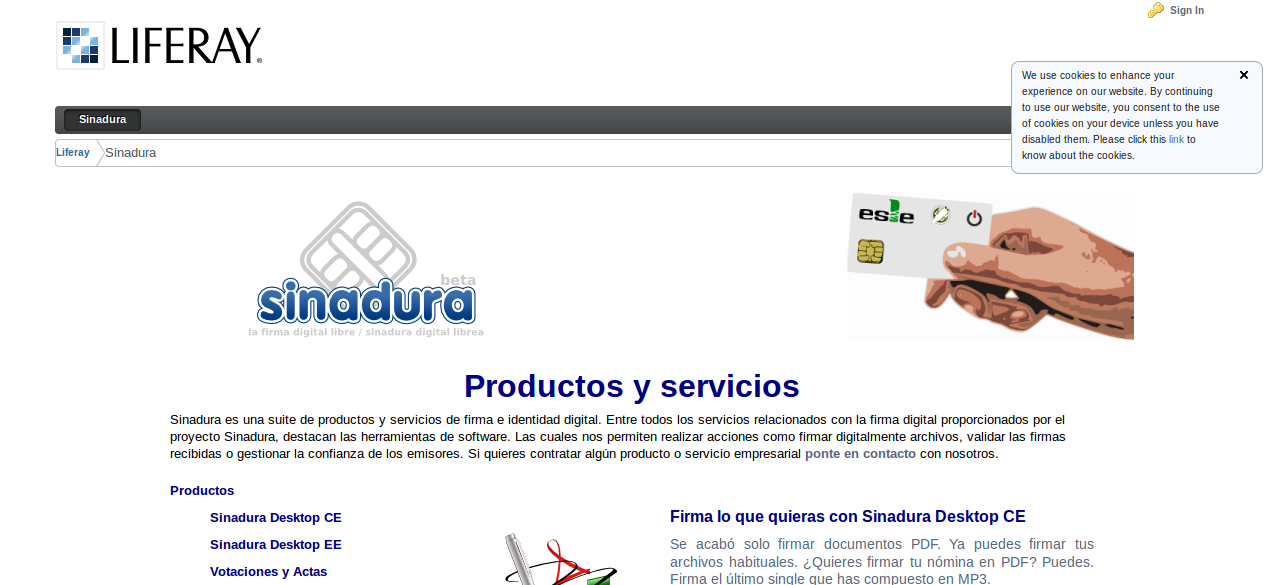Cookies Policy Notification
zylk.net S.L.
Data Modeling & Business Logic
Description
The new European Directive 2009/136/CE (http://www.etsi.org/images/files/ECDirectives/2009_136.pdf)
urges to alert to the user and ask for an approval of the current
portal Cookies Policy. According to this Directive, the Cookies Policy
Notification Portlet notifies every user who access to the portal for
the first time the terms of the Portal Cookies Policy. The notification
may contain a message which includes the reason, a link to any other
page where the complete policy would be explained (i.e.: how to remove
or disable the current portal cookies) and also a tacit consent
therefore I accept this policy if I continue accessing portal pages.
To configure this portlet we need to set the following properties:
- “cookies.policy.notification.journal.content.id”:
This property represents the Web Content Id which will be displayed as the notification message. Previously, you have to create this new Web Content, through the Liferay Web Content Portlet
- “cookies.policy.notification.name”:
This property represents the name of the cookie which will be used to check the Cookies Policy
- “cookies.policy.notification.max.age”:
This property represents the time the cookie will be enabled
To configure this portlet we need to set the following properties:
- “cookies.policy.notification.journal.content.id”:
This property represents the Web Content Id which will be displayed as the notification message. Previously, you have to create this new Web Content, through the Liferay Web Content Portlet
- “cookies.policy.notification.name”:
This property represents the name of the cookie which will be used to check the Cookies Policy
- “cookies.policy.notification.max.age”:
This property represents the time the cookie will be enabled
Liferay is trademark of Liferay, Inc., Liferay International Limited and/or Liferay Affiliate, registered in the United States and/or other countries.
License
Release Summary and Release Notes
| Version | Change Log | Supported Framework Versions | Date Added |
|---|---|---|---|
| 1.0 | Liferay Portal 6.1 CE GA2+ Liferay Portal 6.1 EE GA2+ | 2013-10-10 |
Profile
Zylk.net is an ICT company based in Bilbao & Madrid (Spain) and specialized in FLOSS solutions. It's a leading open source technology provider since 2004. In order to increase productivity of organizations, we use and promote opensource products including those we lead and sponsor, as the digital sign project called Sinadura. We are co-founders of ESLE and ASOLIF opensource enterprise associations, spreading the value of the collaboration strategies to benefit our customers. The portfolio includes Enterprise Information Portals, Social & Collaboration Portals and Intranets based on Liferay since 2006, customizing the product to meet our client's needs and making integrations with other opensource products such as Pentaho BI, Nuxeo DM, Alfresco ECM, Moodle, Zimbra, e-id, or authentication and digital signature solutions. Zylk.net has experience in different sectors: government, town councils, university and education, as well as private corporations, and offers services from our headquarters, and the locations of our partner Bilbomatica in Bilbao, Madrid, Pamplona and Barcelona.
DEVELOPER
zylk.net S.L.
Published Date
Version
1.0
Supported Versions
6.1
Edition
EE,
CE
Price
Free
Help & Support
Terms & Conditions
SHARE LINK
Installation Instructions
This is a Legacy App that is no longer available in the new App Marketplace. You are able to acquire it from your installed DXP or CE instance and install it by following the instructions below.
Acquiring this App through the legacy Liferay Portal Store
- Review app documentation for any specific installation instructions.
- Login to your Liferay Portal instance with administrative permissions.
- Navigate to the Control Panel, Marketplace (or Apps for 7.3 and prior), then Store.
- If needed, login to your Liferay.com account by choosing Sign In.
- Search for the app name in the Search dialog.
- Once the app is found, click on the app in the search results.
- On the app details page, choose to acquire the app by selecting the Free, Buy, or Trial button.
- Follow the instructions on the screen to complete the acquisition.
Installing this App through legacy Liferay Portal Purchased Apps
- After acquiring the app, login to your Liferay Portal instance with administrative permissions.
- Navigate to the Control Panel, Marketplace (or Apps for 7.3 and prior), then Purchased.
- If needed, login to your Liferay.com account by choosing Sign In.
- Click the Install button to install your app on your Liferay Portal instance.
See the legacy App Marketplace help documentation for more information.