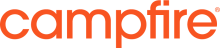Documents and Media Downloader
Permeance Technologies
Data Modeling & Business Logic
Description
The Documents and Media Downloader enables downloading all sub-folders and files within a folder as a ZIP file.
The Documents and Media Downloader can be useful for creating a backup of a folder or taking a snapshot for offline access.
The Documents and Media Downloader can be useful for creating a backup of a folder or taking a snapshot for offline access.
Liferay is trademark of Liferay, Inc., Liferay International Limited and/or Liferay Affiliate, registered in the United States and/or other countries.
Release Summary and Release Notes
| Version | Change Log | Supported Framework Versions | Date Added |
|---|---|---|---|
| 1.0.4 | Revised to support Liferay Portal 6.2 CE (6.2.0) and Liferay Portal 6.2 EE (6.2.10). No changes in functionality. Relates to GitHub ticket "https://github.com/permeance/liferay-dm-folder-downloader/issues/6". |
Liferay Portal 6.1 CE GA2+
Liferay Portal 6.1 EE GA2+
Liferay Portal 6.2 CE GA1+
Liferay Portal 6.2 EE GA1+
|
2013-12-12 |
| 1.0.3 | Contains fixes for the following issues: liferay-dm-folder-downloader-issues-1 https://github.com/permeance/liferay-dm-folder-downloader/issues/1 liferay-dm-folder-downloader-issues-3 https://github.com/permeance/liferay-dm-folder-downloader/issues/3 |
Liferay Portal 6.1 CE GA2+
Liferay Portal 6.1 EE GA2+
|
2013-08-05 |
| 1.0.2 | liferay-dm-folder-downloader-issues-2: https://github.com/permeance/liferay-dm-folder-downloader/issues/2 Refactored classes and properties to enable compatibility with Liferay Portal 6.1 EE GA2 (6.1.20) patch "plugin-deployment-1-6120". |
Liferay Portal 6.1 CE GA2+
Liferay Portal 6.1 EE GA2+
|
2013-06-27 |
| 1.0.0.1 | Supports extensible Documents and Media folder action menus. See LPS-33757. |
Liferay Portal 6.1 CE GA2+
Liferay Portal 6.1 EE GA2+
|
2013-04-11 |
| 1.0.0.0 |
Liferay Portal 6.1 CE GA2+
Liferay Portal 6.1 EE GA2+
|
2013-02-22 |
Profile
DIGITAL EXPERIENCE PLATFORM (DXP) SOLUTIONS: Personalised multi-device, multi-channel familiar experiences are the new norm. DXPs deliver personalised and familiar experiences, much like the old corner store, where they know you and what you like. They can mostly predict what you’re likely to buy. DXPs that are connected to rich data sources allow you to learn about your customers and improve their experiences, ongoing. OUR DIFFERENCE… We humanise technology, one experience at a time. Technology should inspire, empower, and unite people. The best solutions are seamless and effortless. A successful technology solution “just works” – for the user and the provider behind the scenes. We plan, research and deliver human-centric solutions that are easy to navigate, meaningful and intuitive. Campfire is a specialist in delivering end-to-end technology and consulting solutions across a broad spectrum of market verticals with a sharpened focus towards state and federal government departments, alongside major private operators in the Tourism, Telecommunication, Health and Education sectors.
DEVELOPER
Permeance Technologies
Published Date
Version
1.0.4
Supported Versions
6.2, 6.1
Edition
EE, CE
Price
Free
SHARE LINK
Installation Instructions
This is a Legacy App that is no longer available in the new App Marketplace. You are able to acquire it from your installed DXP or CE instance and install it by following the instructions below.
Acquiring this App through the legacy Liferay Portal Store
- Review app documentation for any specific installation instructions.
- Login to your Liferay Portal instance with administrative permissions.
- Navigate to the Control Panel, Marketplace (or Apps for 7.3 and prior), then Store.
- If needed, login to your Liferay.com account by choosing Sign In.
- Search for the app name in the Search dialog.
- Once the app is found, click on the app in the search results.
- On the app details page, choose to acquire the app by selecting the Free, Buy, or Trial button.
- Follow the instructions on the screen to complete the acquisition.
Installing this App through legacy Liferay Portal Purchased Apps
- After acquiring the app, login to your Liferay Portal instance with administrative permissions.
- Navigate to the Control Panel, Marketplace (or Apps for 7.3 and prior), then Purchased.
- If needed, login to your Liferay.com account by choosing Sign In.
- Click the Install button to install your app on your Liferay Portal instance.
See the legacy App Marketplace help documentation for more information.