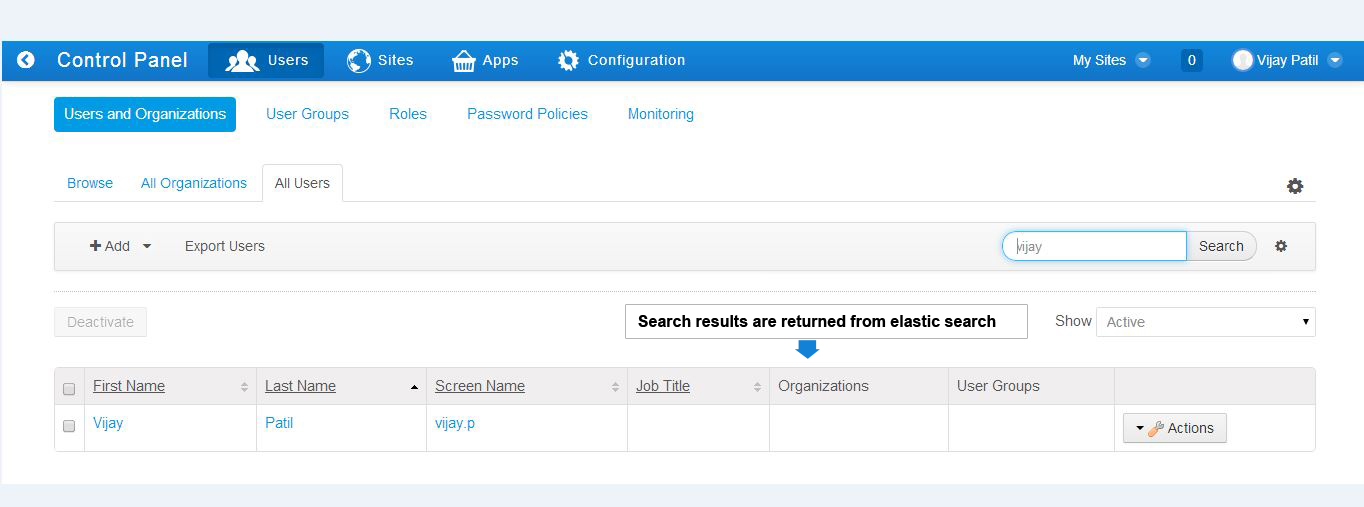Elasticray (Elasticsearch plugin for liferay)
Rknowsys Technologies
Data Modeling & Business Logic
Description
This app provides integration with Elasticsearch, the popular open
source search server based on Apache Lucene
*****************************************************************************************************************************
Prerequisites
Java 1.7
Liferay 6.1 CE / Liferay 6.2 CE & EE
Elasticsearch 1.4.0
*****************************************************************************************************************************
Deploying the plugin
Quick steps
1) Ensure Liferay 6.1/ Liferay 6.2 and Java 1.7 software is installed in your machine.
2) Install Elasticsearch 1.4.0 (http://www.elasticsearch.org/downloads/1-4-0/ )">http://www.elasticsearch.org/downloads/1-4-0/ )
3) Configure Elasticsearch server in the Liferay (modify portal-ext.properties)
4) Remove solr-web plugin if deployed.
5) Copy the elasticray plugin war file to deploy directory of Liferay.
Each step explained
Step 1 (Install Elasticsearch server).
a) Download the Elasticsearch 1.4.0 version from here: http://www.elasticsearch.org/downloads/1-4-0/
b) Based on the OS, you can use the corresponding file. For windows get the zip file and unzip to a folder say ES_INSTALL_DIR
c) Double click elasticsearch.bat (if in windows) from ES_INSTALL_DIR/bin
Step 2 (Configuring Elasticsearch server in the Liferay)
Add the following lines to the portal-ext.properties file which point to the correct ip address and port of Elasticsearch server.
elasticsearch.serverIP=127.0.0.1
elasticsearch.portNumber=9300
elasticsearch.cluster.name=elasticsearch
Step 3
If you have an existing solr-web plugin deployed, please undeploy it.
Step 4 (Deploy the plugin)
Copy the plugin war file to deploy directory of Liferay.
Step 5
Once the installation is done, do a "Reindex all search indexes" from control panel -> Server Administration
****************************************************************************************************************************
Documentation
For more documentation please visit link here:
https://github.com/R-Knowsys/elasticray/wiki
Verifying Installations
Place the search portlet in home page and click on 'search' based on keyword 'liferay'.
Set the logs for the package "com.rknowsys.portal.search.elastic" in DEBUG mode
You will find the search results in browser and in console you will find following lines showing elasticsearch.
05:13:32,450 DEBUG [http-bio-8080-exec-10][ElasticsearchIndexSearcher:63] Query String {__ "query_string" : {__ "query" : "+(+(companyId:10157) +((+(entryClassName:com.liferay.portal.model.User) +(status:0)) (+(entryClassName:com.liferay.portlet.bookmarks.model.BookmarksEntry) +(status:0)) (+(entryClassName:com.liferay.portlet.bookmarks.model.BookmarksFolder) +(status:0)) (+(entryClassName:com.liferay.portlet.blogs.model.BlogsEntry) +(status:0)) (+(entryClassName:com.liferay.portlet.documentlibrary.model.DLFileEntry) +(status:0) +(hidden:false)) (+ ...... __} [Sanitized]
****************************************************************************************************************************
For Java 1.6, use elasticray (https://github.com/R-Knowsys/elasticray/tree/elasticray-jdk-1.6) and elasticsearch 1.1.2
*****************************************************************************************************************************
Prerequisites
Java 1.7
Liferay 6.1 CE / Liferay 6.2 CE & EE
Elasticsearch 1.4.0
*****************************************************************************************************************************
Deploying the plugin
Quick steps
1) Ensure Liferay 6.1/ Liferay 6.2 and Java 1.7 software is installed in your machine.
2) Install Elasticsearch 1.4.0 (http://www.elasticsearch.org/downloads/1-4-0/ )">http://www.elasticsearch.org/downloads/1-4-0/ )
3) Configure Elasticsearch server in the Liferay (modify portal-ext.properties)
4) Remove solr-web plugin if deployed.
5) Copy the elasticray plugin war file to deploy directory of Liferay.
Each step explained
Step 1 (Install Elasticsearch server).
a) Download the Elasticsearch 1.4.0 version from here: http://www.elasticsearch.org/downloads/1-4-0/
b) Based on the OS, you can use the corresponding file. For windows get the zip file and unzip to a folder say ES_INSTALL_DIR
c) Double click elasticsearch.bat (if in windows) from ES_INSTALL_DIR/bin
Step 2 (Configuring Elasticsearch server in the Liferay)
Add the following lines to the portal-ext.properties file which point to the correct ip address and port of Elasticsearch server.
elasticsearch.serverIP=127.0.0.1
elasticsearch.portNumber=9300
elasticsearch.cluster.name=elasticsearch
Step 3
If you have an existing solr-web plugin deployed, please undeploy it.
Step 4 (Deploy the plugin)
Copy the plugin war file to deploy directory of Liferay.
Step 5
Once the installation is done, do a "Reindex all search indexes" from control panel -> Server Administration
****************************************************************************************************************************
Documentation
For more documentation please visit link here:
https://github.com/R-Knowsys/elasticray/wiki
Verifying Installations
Place the search portlet in home page and click on 'search' based on keyword 'liferay'.
Set the logs for the package "com.rknowsys.portal.search.elastic" in DEBUG mode
You will find the search results in browser and in console you will find following lines showing elasticsearch.
05:13:32,450 DEBUG [http-bio-8080-exec-10][ElasticsearchIndexSearcher:63] Query String {__ "query_string" : {__ "query" : "+(+(companyId:10157) +((+(entryClassName:com.liferay.portal.model.User) +(status:0)) (+(entryClassName:com.liferay.portlet.bookmarks.model.BookmarksEntry) +(status:0)) (+(entryClassName:com.liferay.portlet.bookmarks.model.BookmarksFolder) +(status:0)) (+(entryClassName:com.liferay.portlet.blogs.model.BlogsEntry) +(status:0)) (+(entryClassName:com.liferay.portlet.documentlibrary.model.DLFileEntry) +(status:0) +(hidden:false)) (+ ...... __} [Sanitized]
****************************************************************************************************************************
For Java 1.6, use elasticray (https://github.com/R-Knowsys/elasticray/tree/elasticray-jdk-1.6) and elasticsearch 1.1.2
Liferay is trademark of Liferay, Inc., Liferay International Limited and/or Liferay Affiliate, registered in the United States and/or other countries.
License
Release Summary and Release Notes
| Version | Change Log | Supported Framework Versions | Date Added |
|---|---|---|---|
| 1.2.0.0 | Liferay Portal 6.1 CE GA3 Liferay Portal 6.2 CE GA2+ Liferay Portal 6.2 EE GA1+ | 2015-02-04 |
Profile
Expert consulting in Enterprise Open source technologies.
All solutions will be designed to make our clients independent of any particular vendor including R-Knowsys Technologies.We will leverage best of breed Open source technologies to build highly reliable, low maintenance solutions while providing one of the best ROI in the industry.
We will be in full compliance of respective free/opensource licenses and will give back to the free software community in terms of code, involvement, sponsorship and support.
We use and encourage licenses compatible with and similar in spirit to GPL v2/v3, Apache, MIT, Ruby License, BSD and Mozilla.
DEVELOPER
Rknowsys Technologies
Published Date
Version
1.2.0.0
Supported Versions
6.2,
6.1
Edition
EE,
CE
Price
Free
SHARE LINK
Installation Instructions
This is a Legacy App that is no longer available in the new App Marketplace. You are able to acquire it from your installed DXP or CE instance and install it by following the instructions below.
Acquiring this App through the legacy Liferay Portal Store
- Review app documentation for any specific installation instructions.
- Login to your Liferay Portal instance with administrative permissions.
- Navigate to the Control Panel, Marketplace (or Apps for 7.3 and prior), then Store.
- If needed, login to your Liferay.com account by choosing Sign In.
- Search for the app name in the Search dialog.
- Once the app is found, click on the app in the search results.
- On the app details page, choose to acquire the app by selecting the Free, Buy, or Trial button.
- Follow the instructions on the screen to complete the acquisition.
Installing this App through legacy Liferay Portal Purchased Apps
- After acquiring the app, login to your Liferay Portal instance with administrative permissions.
- Navigate to the Control Panel, Marketplace (or Apps for 7.3 and prior), then Purchased.
- If needed, login to your Liferay.com account by choosing Sign In.
- Click the Install button to install your app on your Liferay Portal instance.
See the legacy App Marketplace help documentation for more information.