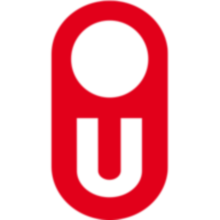Group chat
Open Universiteit
Collaboration & Knowledge Sharing
Description
Portlet for group chat conversations.
To run this application, deploy the nl-ou-dlwo-groupchat artifacts from the marketplace, and dependencies (com.liferay.petra.string-1.2.0, commons-beanutils-1.8.2, commons-io-2.6, commons-lang3-3.4, flexjson-3.3, oval-1.90) to Liferay DXP 7.0 EE.
Tested with DE-59.
To run this application, deploy the nl-ou-dlwo-groupchat artifacts from the marketplace, and dependencies (com.liferay.petra.string-1.2.0, commons-beanutils-1.8.2, commons-io-2.6, commons-lang3-3.4, flexjson-3.3, oval-1.90) to Liferay DXP 7.0 EE.
Tested with DE-59.
Liferay is trademark of Liferay, Inc., Liferay International Limited and/or Liferay Affiliate, registered in the United States and/or other countries.
Release Summary and Release Notes
| Version | Change Log | Supported Framework Versions | Date Added |
|---|---|---|---|
| 2.0.2 | Liferay DXP 7.0 GA1+ | 2019-02-12 |
Profile
Academic education and research
The Open University is one of the universities in the Netherlands and Belgium. There are, however, differences with the regular universities: the Open University is specifically dedicated to online education and research. The educational programme is structured in such a way that it enables you to study part-time.
A motivated Board, academic staff and internal and external employees form the basis of the university.
DEVELOPER
Open Universiteit
Published Date
Version
2.0.2
Supported Versions
7.0
Edition
EE
Price
Free
Help & Support
Terms & Conditions
SHARE LINK
Installation Instructions
This is a Legacy App that is no longer available in the new App Marketplace. You are able to acquire it from your installed DXP or CE instance and install it by following the instructions below.
Acquiring this App through the legacy Liferay Portal Store
- Review app documentation for any specific installation instructions.
- Login to your Liferay Portal instance with administrative permissions.
- Navigate to the Control Panel, Marketplace (or Apps for 7.3 and prior), then Store.
- If needed, login to your Liferay.com account by choosing Sign In.
- Search for the app name in the Search dialog.
- Once the app is found, click on the app in the search results.
- On the app details page, choose to acquire the app by selecting the Free, Buy, or Trial button.
- Follow the instructions on the screen to complete the acquisition.
Installing this App through legacy Liferay Portal Purchased Apps
- After acquiring the app, login to your Liferay Portal instance with administrative permissions.
- Navigate to the Control Panel, Marketplace (or Apps for 7.3 and prior), then Purchased.
- If needed, login to your Liferay.com account by choosing Sign In.
- Click the Install button to install your app on your Liferay Portal instance.
See the legacy App Marketplace help documentation for more information.