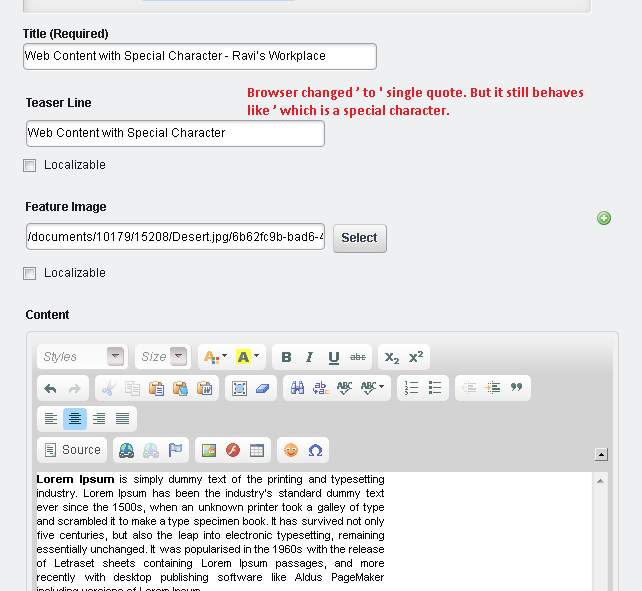journal-content-friendly-url-fix-hook
Ravi Kumar Gupta
Data Modeling & Business Logic
Description
When we use Asset publisher to list all the web contents but expect web content to be opened in a different page in a specific portlet, Liferay uses the friendly url of that web content to navigate to other page and show that in Asset publisher.
A problem exists if we use special characters in title of web content, it creates some problem. Problem is that, Liferay replaces most of the special characters while generating unique url for the web content but fails to recognize all. That leads to existence of special characters in title and Liferay fails to show that web content in specific portlet.
This code replaces the special characters from existing title and updates article. This hook must be present before we create a web content.
A problem exists if we use special characters in title of web content, it creates some problem. Problem is that, Liferay replaces most of the special characters while generating unique url for the web content but fails to recognize all. That leads to existence of special characters in title and Liferay fails to show that web content in specific portlet.
This code replaces the special characters from existing title and updates article. This hook must be present before we create a web content.
Liferay is trademark of Liferay, Inc., Liferay International Limited and/or Liferay Affiliate, registered in the United States and/or other countries.
Release Summary and Release Notes
| Version | Change Log | Supported Framework Versions | Date Added |
|---|---|---|---|
| 1.0 |
Liferay Portal 6.1 EE GA2+
|
2014-11-24 |
DEVELOPER
Ravi Kumar Gupta
Published Date
Version
1.0
Supported Versions
6.1
Edition
EE
Price
Free
SHARE LINK
Installation Instructions
This is a Legacy App that is no longer available in the new App Marketplace. You are able to acquire it from your installed DXP or CE instance and install it by following the instructions below.
Acquiring this App through the legacy Liferay Portal Store
- Review app documentation for any specific installation instructions.
- Login to your Liferay Portal instance with administrative permissions.
- Navigate to the Control Panel, Marketplace (or Apps for 7.3 and prior), then Store.
- If needed, login to your Liferay.com account by choosing Sign In.
- Search for the app name in the Search dialog.
- Once the app is found, click on the app in the search results.
- On the app details page, choose to acquire the app by selecting the Free, Buy, or Trial button.
- Follow the instructions on the screen to complete the acquisition.
Installing this App through legacy Liferay Portal Purchased Apps
- After acquiring the app, login to your Liferay Portal instance with administrative permissions.
- Navigate to the Control Panel, Marketplace (or Apps for 7.3 and prior), then Purchased.
- If needed, login to your Liferay.com account by choosing Sign In.
- Click the Install button to install your app on your Liferay Portal instance.
See the legacy App Marketplace help documentation for more information.