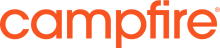Liferay Log Viewer
Permeance Technologies
Data Modeling & Business Logic
Description
This plugin provides a portlet that attaches to the Liferay Portal's
log4j mechanism to provide a log view within the browser.
The portlet is available under Server in the Control Panel in 6.1, and under the Apps section in the Control Panel in 6.2.
The portlet polls the log buffer periodically (configurable) to update the page with the latest logs. You can also attach or detach the logger from the portal log4j.
Two portal properties can be set:
* permeance.log.viewer.autoattach to toggle whether the logger attaches automatically on startup, default "true".
* permeance.log.viewer.pattern to configure the log4j pattern, default "%d{ABSOLUTE} %-5p [%c{1}:%L] %m%n"
Plugin Security
This plugin comes with the PACL Security Manager disabled.
However the list of PACL requirements to run this plugin in secure mode is available (commented out) in WEB-INF/liferay-plugin-package.properties. You can uncomment those entries to run the plugin in PACL secure mode.
About Permeance:
Permeance is a Liferay Platinum Partner servicing Australia and New Zealand.
Permeance received the Liferay Community Excellence Award in 2012 and 2013 for our contributions to Liferay 6.1 and 6.2 testing; promoting Liferay in our region and our participation in general across the Liferay community.
The portlet is available under Server in the Control Panel in 6.1, and under the Apps section in the Control Panel in 6.2.
The portlet polls the log buffer periodically (configurable) to update the page with the latest logs. You can also attach or detach the logger from the portal log4j.
Two portal properties can be set:
* permeance.log.viewer.autoattach to toggle whether the logger attaches automatically on startup, default "true".
* permeance.log.viewer.pattern to configure the log4j pattern, default "%d{ABSOLUTE} %-5p [%c{1}:%L] %m%n"
Plugin Security
This plugin comes with the PACL Security Manager disabled.
However the list of PACL requirements to run this plugin in secure mode is available (commented out) in WEB-INF/liferay-plugin-package.properties. You can uncomment those entries to run the plugin in PACL secure mode.
About Permeance:
Permeance is a Liferay Platinum Partner servicing Australia and New Zealand.
Permeance received the Liferay Community Excellence Award in 2012 and 2013 for our contributions to Liferay 6.1 and 6.2 testing; promoting Liferay in our region and our participation in general across the Liferay community.
Liferay is trademark of Liferay, Inc., Liferay International Limited and/or Liferay Affiliate, registered in the United States and/or other countries.
Release Summary and Release Notes
| Version | Change Log | Supported Framework Versions | Date Added |
|---|---|---|---|
| 1.0.3 | Add support for Liferay Portal 6.2 | Liferay Portal 6.1 CE GA2+ Liferay Portal 6.1 EE GA2+ Liferay Portal 6.2 CE GA1+ Liferay Portal 6.2 EE GA1+ | 2013-12-12 |
| 1.0.2 | Added log buffer wraparound protection Added check on page - log polling will stop after 10 consecutive poll errors. (for when you have left log viewer open on a browser and then restarted the server). | Liferay Portal 6.1 CE GA2+ Liferay Portal 6.1 EE GA2+ | 2013-10-03 |
| 1.0.1 | * PACL disabled by default * HTML escape logs in the display. | Liferay Portal 6.1 CE GA2+ Liferay Portal 6.1 EE GA2+ | 2013-08-02 |
| 1.0.0.0 | Liferay Portal 6.1 CE GA2+ Liferay Portal 6.1 EE GA2+ | 2013-03-04 |
Profile
DIGITAL EXPERIENCE PLATFORM (DXP) SOLUTIONS:
Personalised multi-device, multi-channel familiar experiences are the new norm. DXPs deliver personalised and familiar experiences, much like the old corner store, where they know you and what you like. They can mostly predict what you’re likely to buy. DXPs that are connected to rich data sources allow you to learn about your customers and improve their experiences, ongoing.
OUR DIFFERENCE…
We humanise technology, one experience at a time.
Technology should inspire, empower, and unite people. The best solutions are seamless and effortless. A successful technology solution “just works” – for the user and the provider behind the scenes. We plan, research and deliver human-centric solutions that are easy to navigate, meaningful and intuitive.
Campfire is a specialist in delivering end-to-end technology and consulting solutions across a broad spectrum of market verticals with a sharpened focus towards state and federal government departments, alongside major private operators in the Tourism, Telecommunication, Health and Education sectors.
DEVELOPER
Permeance Technologies
Published Date
Version
1.0.3
Supported Versions
6.2,
6.1
Edition
EE,
CE
Price
Free
SHARE LINK
Installation Instructions
This is a Legacy App that is no longer available in the new App Marketplace. You are able to acquire it from your installed DXP or CE instance and install it by following the instructions below.
Acquiring this App through the legacy Liferay Portal Store
- Review app documentation for any specific installation instructions.
- Login to your Liferay Portal instance with administrative permissions.
- Navigate to the Control Panel, Marketplace (or Apps for 7.3 and prior), then Store.
- If needed, login to your Liferay.com account by choosing Sign In.
- Search for the app name in the Search dialog.
- Once the app is found, click on the app in the search results.
- On the app details page, choose to acquire the app by selecting the Free, Buy, or Trial button.
- Follow the instructions on the screen to complete the acquisition.
Installing this App through legacy Liferay Portal Purchased Apps
- After acquiring the app, login to your Liferay Portal instance with administrative permissions.
- Navigate to the Control Panel, Marketplace (or Apps for 7.3 and prior), then Purchased.
- If needed, login to your Liferay.com account by choosing Sign In.
- Click the Install button to install your app on your Liferay Portal instance.
See the legacy App Marketplace help documentation for more information.