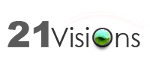Random Content Rotator
21 Visions
Data Modeling & Business Logic
Description
This portlet allows a random piece of web content (text, image,
document, video, or any combination) to be randomly displayed on page
load. This is great for rotating banner images, side bar text/images,
quotes, or testimonials. First create categories or tags for items you
wish to show up in the rotator (this is necessary because you wouldn't
want ALL of your web content to show up in the rotator). Next create
the web content you wish to show up in the rotator and categorize/tag it
appropriately. Then add the portlet to your page and in the preferences
section, select the category/tag of web content you wish to show up on
the page. After you have saved the preferences a random piece of web
content from the category or tag you selected will show up upon every
page load.
Liferay is trademark of Liferay, Inc., Liferay International Limited and/or Liferay Affiliate, registered in the United States and/or other countries.
Release Summary and Release Notes
| Version | Change Log | Supported Framework Versions | Date Added |
|---|---|---|---|
| 2 | Liferay Portal 6.1 CE GA2+ Liferay Portal 6.1 EE GA2+ | 2013-10-03 |
Profile
21Visions.com is a Software Development firm based in Lincoln, NE that specializes in Liferay Development, Custom Web Application Development, Web Design, Marketing, and Search Engine Optimization.
Please visit 21visions.com for our full product line and description of our services.
- Brian Schupbach CEO
DEVELOPER
21 Visions
Published Date
Version
2
Supported Versions
6.1
Edition
EE,
CE
Price
Free
Help & Support
Terms & Conditions
SHARE LINK
Installation Instructions
This is a Legacy App that is no longer available in the new App Marketplace. You are able to acquire it from your installed DXP or CE instance and install it by following the instructions below.
Acquiring this App through the legacy Liferay Portal Store
- Review app documentation for any specific installation instructions.
- Login to your Liferay Portal instance with administrative permissions.
- Navigate to the Control Panel, Marketplace (or Apps for 7.3 and prior), then Store.
- If needed, login to your Liferay.com account by choosing Sign In.
- Search for the app name in the Search dialog.
- Once the app is found, click on the app in the search results.
- On the app details page, choose to acquire the app by selecting the Free, Buy, or Trial button.
- Follow the instructions on the screen to complete the acquisition.
Installing this App through legacy Liferay Portal Purchased Apps
- After acquiring the app, login to your Liferay Portal instance with administrative permissions.
- Navigate to the Control Panel, Marketplace (or Apps for 7.3 and prior), then Purchased.
- If needed, login to your Liferay.com account by choosing Sign In.
- Click the Install button to install your app on your Liferay Portal instance.
See the legacy App Marketplace help documentation for more information.