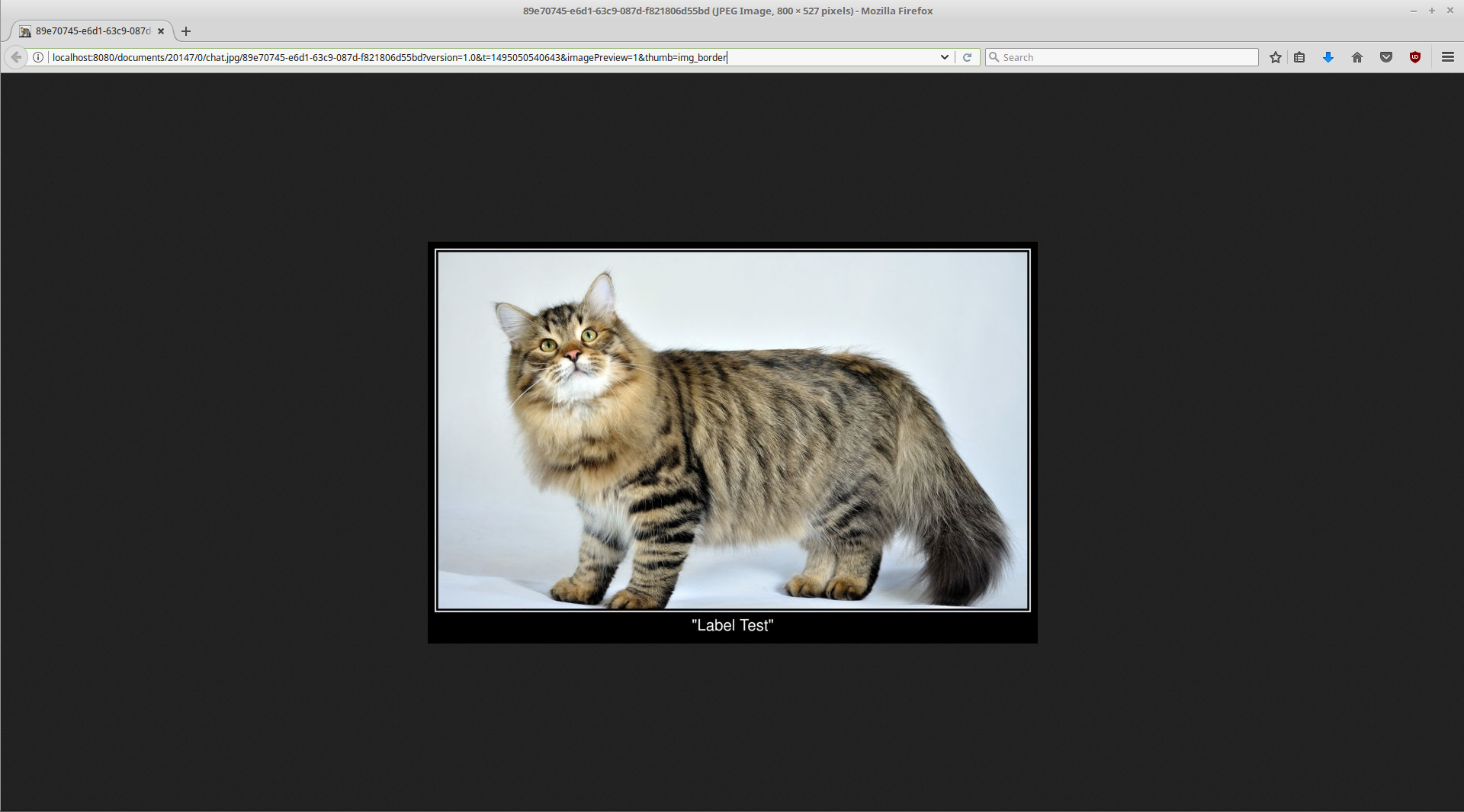Thumbnail Generator
Savoir-faire Linux
Data Modeling & Business Logic
Description
The Thumbnail Generator will help you overcome the limitations on
thumbnails creation imposed by Liferay. It allows you to create an
unlimited number of thumbnails in a totally customized way.
Requirements :
You need to install the ImageMagick library. Go to http://www.imagemagick.org/script/download.php ,">http://www.imagemagick.org/script/download.php , select an executable depending on your operating system and follow the wizard.
On Unix, you can also install it by package manager, ex: apt-get install imagemagick.
Configuration :
Before using the Thumbnail Generator, you have to configure it. Go to Menu -> Control Panel -> Configuration -> System Settings -> Thumbnail Configuration. Add at least one file type (ex: jpg) and one command line (ex: img_480:convert ${inputFile} -resize 480×270 ${outputFile}) and save the configuration.
Note : on Windows, the 'convert' command may execute a program other than ImageMagick. To call the right command, replace 'convert' by 'magick', (ex: img_480:magick ${inputFile} -resize 480×270 ${outputFile})
You are now ready to use the Thumbnail Generator !
Add an image in your application and try to get the thumbnail that was automatically generated by adding the parameter 'thumb=img_480' in the URL of the image. (ex: http://localhost:8080/documents/20147/0/test.jpg/0d72d709-3e48-24b3-3fe6-e39a3c528725?version=1.0&t=1494431839298&imagePreview=1&thumb=img_480) Le Thumbnail Generator vous aidera à dépasser les limitations en matière de création de thumbnails imposées par Liferay. Il vous permettra de générer un nombre illimité de thumbnails pour chacune de vos images de manière totalement personnalisable.
Pré-requis :
Vous devez installer la librairie ImageMagick. Téléchargez un executable sur http://www.imagemagick.org/script/download.php
selon votre système d'exploitation and suivez les instructions de l'installateur automatique.
Sur un système UNIX, vous pouvez aussi utiliser un gestionnaire de paquets; ex: apt-get install imagemagick
Configuration :
Avant de pouvoir utiliser le Thumbnail Generator, vous devez le configurer. Allez dans Menu -> Control Panel -> Configuration -> System Settings -> Thumbnail Configuration. Ajoutez au moins un File type (ex: jpg) et une Command line (ex: img_480:convert ${inputFile} -resize 480×270 ${outputFile}) puis sauvez la configuration.
Note : sur Windows, la commande 'convert' peut faire référence à un autre programme que ImageMagick. Pour appeller la bonne commande, remplacez 'convert' par 'magick', (ex: img_480:magick ${inputFile} -resize 480×270 ${outputFile})
Vous êtes maintenant prêt à utiliser le Thumbnail Generator !
Ajoutez une image dans votre application et essayer de récupérer le thumbnail généré automatiquement en ajoutant le paramètre 'thumb=img_480' dans l'URL de l'image. (ex: http://localhost:8080/documents/20147/0/test.jpg/0d72d709-3e48-24b3-3fe6-e39a3c528725?version=1.0&t=1494431839298&imagePreview=1&thumb=img_4800
Requirements :
You need to install the ImageMagick library. Go to http://www.imagemagick.org/script/download.php ,">http://www.imagemagick.org/script/download.php , select an executable depending on your operating system and follow the wizard.
On Unix, you can also install it by package manager, ex: apt-get install imagemagick.
Configuration :
Before using the Thumbnail Generator, you have to configure it. Go to Menu -> Control Panel -> Configuration -> System Settings -> Thumbnail Configuration. Add at least one file type (ex: jpg) and one command line (ex: img_480:convert ${inputFile} -resize 480×270 ${outputFile}) and save the configuration.
Note : on Windows, the 'convert' command may execute a program other than ImageMagick. To call the right command, replace 'convert' by 'magick', (ex: img_480:magick ${inputFile} -resize 480×270 ${outputFile})
You are now ready to use the Thumbnail Generator !
Add an image in your application and try to get the thumbnail that was automatically generated by adding the parameter 'thumb=img_480' in the URL of the image. (ex: http://localhost:8080/documents/20147/0/test.jpg/0d72d709-3e48-24b3-3fe6-e39a3c528725?version=1.0&t=1494431839298&imagePreview=1&thumb=img_480) Le Thumbnail Generator vous aidera à dépasser les limitations en matière de création de thumbnails imposées par Liferay. Il vous permettra de générer un nombre illimité de thumbnails pour chacune de vos images de manière totalement personnalisable.
Pré-requis :
Vous devez installer la librairie ImageMagick. Téléchargez un executable sur http://www.imagemagick.org/script/download.php
selon votre système d'exploitation and suivez les instructions de l'installateur automatique.
Sur un système UNIX, vous pouvez aussi utiliser un gestionnaire de paquets; ex: apt-get install imagemagick
Configuration :
Avant de pouvoir utiliser le Thumbnail Generator, vous devez le configurer. Allez dans Menu -> Control Panel -> Configuration -> System Settings -> Thumbnail Configuration. Ajoutez au moins un File type (ex: jpg) et une Command line (ex: img_480:convert ${inputFile} -resize 480×270 ${outputFile}) puis sauvez la configuration.
Note : sur Windows, la commande 'convert' peut faire référence à un autre programme que ImageMagick. Pour appeller la bonne commande, remplacez 'convert' par 'magick', (ex: img_480:magick ${inputFile} -resize 480×270 ${outputFile})
Vous êtes maintenant prêt à utiliser le Thumbnail Generator !
Ajoutez une image dans votre application et essayer de récupérer le thumbnail généré automatiquement en ajoutant le paramètre 'thumb=img_480' dans l'URL de l'image. (ex: http://localhost:8080/documents/20147/0/test.jpg/0d72d709-3e48-24b3-3fe6-e39a3c528725?version=1.0&t=1494431839298&imagePreview=1&thumb=img_4800
Liferay is trademark of Liferay, Inc., Liferay International Limited and/or Liferay Affiliate, registered in the United States and/or other countries.
License
Release Summary and Release Notes
| Version | Change Log | Supported Framework Versions | Date Added |
|---|---|---|---|
| 1.0.0 | Liferay DXP 7.0 GA1+ Liferay CE Portal 7.0 GA3+ Liferay CE Portal 7.0 GA4+ | 2017-08-09 |
Profile
Founded on the principles of the knowledge-based economy in 1999, Savoir-faire Linux has been developing a unique expertise in Information Technology, Free and Open Source Software Engineering, Custom Linux Kernel Programming and the Internet of Things. The company has accompanied many organizations to meet evolving challenges of their information systems. With a multidisciplinary team of experienced engineers based in Montreal, Quebec City and France, Savoir-faire Linux offers a range of services to over 500 organizations, including government bodies, major international agencies, industry giants, and SMEs/SMIs. Deploying the best in class OSS tools coupled with its expertise, Savoir-faire Linux aims to improve its clients' operating systems, to strategize their businesses, and to accelerate their innovation processes. Its quality engineering, reliable performance, and excellence in customer service have earned the company several recognitions including ISO 9001, ISO 14001, Silver Member of the Linux Foundation, Platinum Partner of Liferay and Advanced Partner of Red Hat.
DEVELOPER
Savoir-faire Linux
Published Date
Version
1.0.0
Supported Versions
7.0
Edition
EE,
CE
Price
Free
Help & Support
Terms & Conditions
SHARE LINK
Installation Instructions
This is a Legacy App that is no longer available in the new App Marketplace. You are able to acquire it from your installed DXP or CE instance and install it by following the instructions below.
Acquiring this App through the legacy Liferay Portal Store
- Review app documentation for any specific installation instructions.
- Login to your Liferay Portal instance with administrative permissions.
- Navigate to the Control Panel, Marketplace (or Apps for 7.3 and prior), then Store.
- If needed, login to your Liferay.com account by choosing Sign In.
- Search for the app name in the Search dialog.
- Once the app is found, click on the app in the search results.
- On the app details page, choose to acquire the app by selecting the Free, Buy, or Trial button.
- Follow the instructions on the screen to complete the acquisition.
Installing this App through legacy Liferay Portal Purchased Apps
- After acquiring the app, login to your Liferay Portal instance with administrative permissions.
- Navigate to the Control Panel, Marketplace (or Apps for 7.3 and prior), then Purchased.
- If needed, login to your Liferay.com account by choosing Sign In.
- Click the Install button to install your app on your Liferay Portal instance.
See the legacy App Marketplace help documentation for more information.