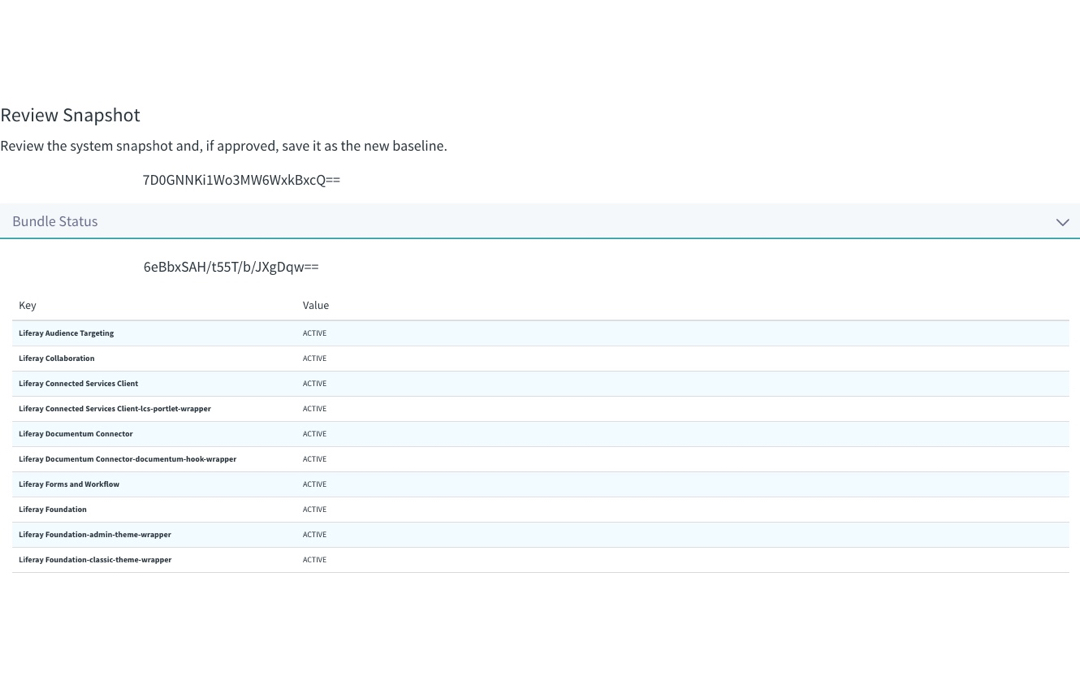TripWire DXP
David H Nebinger
Identity Management & Governance
Description
TripWire monitors the OSGi resources of a Liferay application server.
In a standalone Liferay DXP-based installation, TripWire reports on OSGi bundle status, versions and service status changes in addition to portal and system properties, acting as a monitor for unintended or unauthorized changes. It will notify when any monitored value changes so administrators will know when some aspect of the portal has been changed.
In a cluster-based Liferay DXP installation, TripWire monitors the same but reports on differences between the nodes in the cluster, ensuring the entire cluster is in sync across all aspects of the OSGi environment and promoting stability in the Liferay DXP cluster. Administrators will know when one or more nodes are out of sync in the cluster and will be able to bring the nodes back in sync.
In case of unauthorized change or deployment, administrators will be notified and can take action to undo the change, revert the deployment or capture a new baseline snapshot to accept the change.
In a standalone Liferay DXP-based installation, TripWire reports on OSGi bundle status, versions and service status changes in addition to portal and system properties, acting as a monitor for unintended or unauthorized changes. It will notify when any monitored value changes so administrators will know when some aspect of the portal has been changed.
In a cluster-based Liferay DXP installation, TripWire monitors the same but reports on differences between the nodes in the cluster, ensuring the entire cluster is in sync across all aspects of the OSGi environment and promoting stability in the Liferay DXP cluster. Administrators will know when one or more nodes are out of sync in the cluster and will be able to bring the nodes back in sync.
In case of unauthorized change or deployment, administrators will be notified and can take action to undo the change, revert the deployment or capture a new baseline snapshot to accept the change.
Liferay is trademark of Liferay, Inc., Liferay International Limited and/or Liferay Affiliate, registered in the United States and/or other countries.
License
- 1 standard instance, non-perpetual: 62.5 USD
Release Summary and Release Notes
| Version | Change Log | Supported Framework Versions | Date Added |
|---|---|---|---|
| 1.0.0 | Liferay DXP 7.0 GA1+ | 2017-04-10 |
DEVELOPER
David H Nebinger
Published Date
Version
1.0.0
Supported Versions
7.0
Edition
EE
Price
Paid
Help & Support
Terms & Conditions
SHARE LINK
Installation Instructions
This is a Legacy App that is no longer available in the new App Marketplace. You are able to acquire it from your installed DXP or CE instance and install it by following the instructions below.
Acquiring this App through the legacy Liferay Portal Store
- Review app documentation for any specific installation instructions.
- Login to your Liferay Portal instance with administrative permissions.
- Navigate to the Control Panel, Marketplace (or Apps for 7.3 and prior), then Store.
- If needed, login to your Liferay.com account by choosing Sign In.
- Search for the app name in the Search dialog.
- Once the app is found, click on the app in the search results.
- On the app details page, choose to acquire the app by selecting the Free, Buy, or Trial button.
- Follow the instructions on the screen to complete the acquisition.
Installing this App through legacy Liferay Portal Purchased Apps
- After acquiring the app, login to your Liferay Portal instance with administrative permissions.
- Navigate to the Control Panel, Marketplace (or Apps for 7.3 and prior), then Purchased.
- If needed, login to your Liferay.com account by choosing Sign In.
- Click the Install button to install your app on your Liferay Portal instance.
See the legacy App Marketplace help documentation for more information.