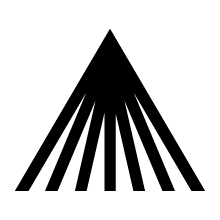Vaadin Control Panel
Arcusys Ltd.
Data Modeling & Business Logic
Description
Using Vaadin Control Panel you can easily handle Vaadin and Vaadin
add-ons in a Liferay portal. The included portlet takes care of
downloading new versions of Vaadin, building the widgetset for you and
placing it in the correct location. All you have to do is download the
add-ons and start using them.
Installation:
-Drop the included WAR in the Liferay deploy directory
Changing the used version of Vaadin:
-Open the portlet and click Change version
-Select the desired Vaadin release
-The portlet will download the selected version of Vaadin and the required version of GWT
After changing the Vaadin version, you should also recompile the widgetset and redeploy all portlets using Vaadin to get them to use the new version.
Adding add-ons:
-Download the add-on(s) from Vaadin Directory
-Place the add-on jar file(s) in the WEB-INF/lib for Liferay's root
-If an add-on depends on additional jars, ensure they are found in WEB-INF/lib aswell
Rebuilding the widgetset:
-Open the portlet and select the add-ons you want to include.
-Select any additional depencies in the portlet
-Click compile and wait for the process to finish
After a successful compilation, a backup of the old widgetset is created and the new widgetset is immediately available for use. You just need to refresh your Liferay page in the browser.
Supports Vaadin 7.
Installation:
-Drop the included WAR in the Liferay deploy directory
Changing the used version of Vaadin:
-Open the portlet and click Change version
-Select the desired Vaadin release
-The portlet will download the selected version of Vaadin and the required version of GWT
After changing the Vaadin version, you should also recompile the widgetset and redeploy all portlets using Vaadin to get them to use the new version.
Adding add-ons:
-Download the add-on(s) from Vaadin Directory
-Place the add-on jar file(s) in the WEB-INF/lib for Liferay's root
-If an add-on depends on additional jars, ensure they are found in WEB-INF/lib aswell
Rebuilding the widgetset:
-Open the portlet and select the add-ons you want to include.
-Select any additional depencies in the portlet
-Click compile and wait for the process to finish
After a successful compilation, a backup of the old widgetset is created and the new widgetset is immediately available for use. You just need to refresh your Liferay page in the browser.
Supports Vaadin 7.
Liferay is trademark of Liferay, Inc., Liferay International Limited and/or Liferay Affiliate, registered in the United States and/or other countries.
Release Summary and Release Notes
| Version | Change Log | Supported Framework Versions | Date Added |
|---|---|---|---|
| 1.2 | Updated to support Liferay 6.2, Vaadin 7.2.x and 7.3.x | Liferay Portal 6.2 CE GA1+ Liferay Portal 6.2 EE GA1+ | 2014-10-14 |
| 1.1.0.0 | Liferay Portal 6.1 CE GA2+ Liferay Portal 6.1 EE GA2+ | 2013-09-24 |
Profile
Valamis is a digital learning company specializing in workforce development. The company develops Valamis - Learning Experience Platform. Valamis' customers are large organizations spanning across all industries, but predominantly in finance & insurance, complex manufacturing, and professional services. Headquartered in Joensuu, Finland, Valamis operates internationally with offices in the US, UK, Germany, and Russia.
The cornerstones of our operations are customer focus, partnership, and transparency. As a reliable expert on portal solutions, we offer our customers targeted applications that enable the best end result to our clients.
You can find more information about Valamis LXP at http://www.valamis.com/solutions/valamis
DEVELOPER
Arcusys Ltd.
Published Date
Version
1.2
Supported Versions
6.2,
6.1
Edition
EE,
CE
Price
Free
SHARE LINK
Installation Instructions
This is a Legacy App that is no longer available in the new App Marketplace. You are able to acquire it from your installed DXP or CE instance and install it by following the instructions below.
Acquiring this App through the legacy Liferay Portal Store
- Review app documentation for any specific installation instructions.
- Login to your Liferay Portal instance with administrative permissions.
- Navigate to the Control Panel, Marketplace (or Apps for 7.3 and prior), then Store.
- If needed, login to your Liferay.com account by choosing Sign In.
- Search for the app name in the Search dialog.
- Once the app is found, click on the app in the search results.
- On the app details page, choose to acquire the app by selecting the Free, Buy, or Trial button.
- Follow the instructions on the screen to complete the acquisition.
Installing this App through legacy Liferay Portal Purchased Apps
- After acquiring the app, login to your Liferay Portal instance with administrative permissions.
- Navigate to the Control Panel, Marketplace (or Apps for 7.3 and prior), then Purchased.
- If needed, login to your Liferay.com account by choosing Sign In.
- Click the Install button to install your app on your Liferay Portal instance.
See the legacy App Marketplace help documentation for more information.