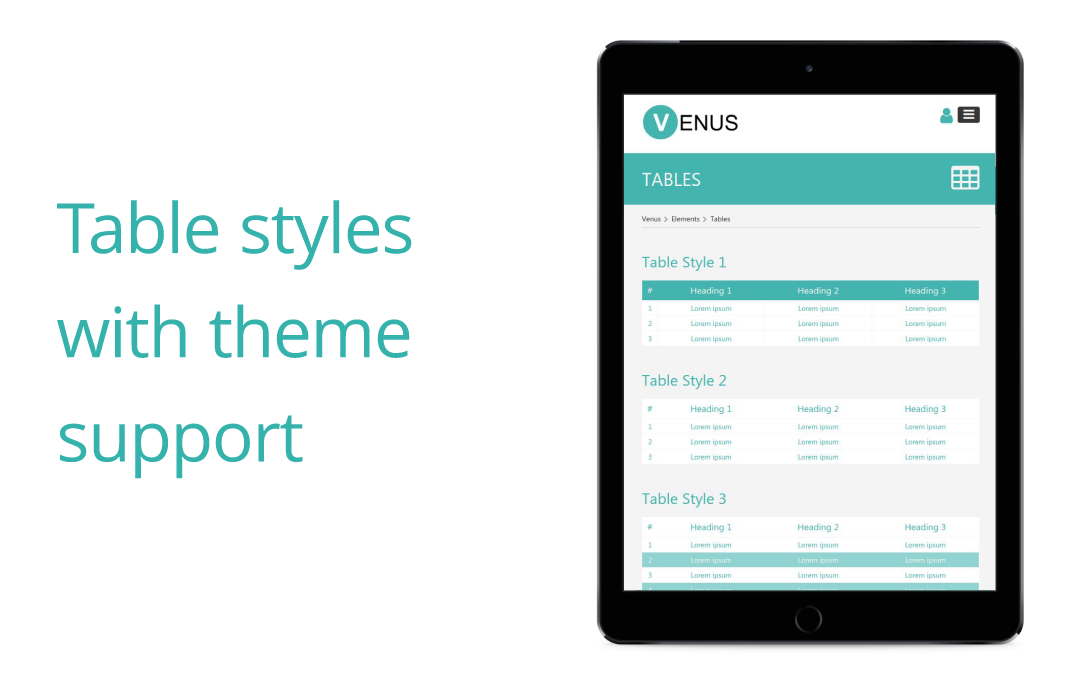Venus Theme
Surekha Technologies
Experience Management
Description
Surekha Technologies presents you a stylish, elegant and responsive
Liferay "Venus Theme" for a wide range of websites. The
packaged web content structures and templates include: Home, About Us,
Service, Contact Us, Portfolio, Our Team, Typography, Form Elements, Tables.
Features:
* Responsive design
* Cross browser compatibility
* Full width responsive image carousel
* Ready to use site template and much more
* In LR 7.1 added fragments to give inline editing functionality for various pages i.e. About Us, Typography, Tables, etc
Lot of templates and structures (no coding required):
* Full width image carousel
* Typography
* Various Table designs
* Our Services
* Portfolio
* Why you should choose us?
* Our Mission
* Our Vision
* Our Team
* Form elements
* Contact Us
Note : You need to remove restricted variable. Follow below steps to remove them.
1. Go to Control Panel → Configuration → System Setting
2. Open FreeMarker Engine settings. In Liferay 7 you can find Freemarker engine under Foundation tab while in Liferay 7.1 it comes under Template Engines settings.
3. Remove StaticUtil variable from the Restricted Variables and then click on save.
4. After updating you need to restart the Liferay server.
---------------------------------------------------------------------------------------------------------
Demo for LR 7.0 http://demolr7.surekhatech.com/web/venus .
Do you have any queries? Please contact us at [email protected].
----------------------------------------------------------------------------------------------------------
Features:
* Responsive design
* Cross browser compatibility
* Full width responsive image carousel
* Ready to use site template and much more
* In LR 7.1 added fragments to give inline editing functionality for various pages i.e. About Us, Typography, Tables, etc
Lot of templates and structures (no coding required):
* Full width image carousel
* Typography
* Various Table designs
* Our Services
* Portfolio
* Why you should choose us?
* Our Mission
* Our Vision
* Our Team
* Form elements
* Contact Us
Note : You need to remove restricted variable. Follow below steps to remove them.
1. Go to Control Panel → Configuration → System Setting
2. Open FreeMarker Engine settings. In Liferay 7 you can find Freemarker engine under Foundation tab while in Liferay 7.1 it comes under Template Engines settings.
3. Remove StaticUtil variable from the Restricted Variables and then click on save.
4. After updating you need to restart the Liferay server.
---------------------------------------------------------------------------------------------------------
Demo for LR 7.0 http://demolr7.surekhatech.com/web/venus .
Do you have any queries? Please contact us at [email protected].
----------------------------------------------------------------------------------------------------------
Liferay is trademark of Liferay, Inc., Liferay International Limited and/or Liferay Affiliate, registered in the United States and/or other countries.
License
- 1 standard instance, perpetual: 19.99 USD
- 1 developer instance, perpetual: 19.99 USD
Release Summary and Release Notes
| Version | Change Log | Supported Framework Versions | Date Added |
|---|---|---|---|
| 2.0.0.0 | * Added support for LR 7.1 * Added inline functionality for various pages i.e. About Us, Typography, Tables, etc. | Liferay CE Portal 7.1 GA1+ Liferay DXP 7.1 GA1+ | 2018-11-28 |
| 1.0.0.0 | Liferay CE Portal 7.0 GA3+ Liferay CE Portal 7.0 GA4+ Liferay CE Portal 7.0 GA5+ Liferay CE Portal 7.0 GA6+ Liferay DXP 7.0 GA1+ | 2018-04-11 |
Profile
Surekha Technologies is a leading IT consulting company serving globally. We offer a one-stop solution to step up your Digital Transformation efforts to achieve growth, efficiency and cost reduction.
We have been providing Liferay consulting and development services to a worldwide customer base since 2010. Our team consists of Liferay professionals who have been working on Liferay portal implementations since 2007-08.
Our core Liferay services include Liferay high-availability cloud infrastructure setup, Portlet/App development, Theme development, Liferay Upgradations, Performance Tuning for Liferay. We have worked on providing Liferay portal solutions for industries like Insurance, Manufacturing, Healthcare and Retail. We have built intranets, websites, customer and partner portals, clinical trial application/portal and electronic medical record EMR portals for the healthcare industry and video conferencing solution on the Liferay portal.
DEVELOPER
Surekha Technologies
Published Date
Version
2.0.0.0
Supported Versions
7.1,
7.0
Edition
EE,
CE
Price
Paid
Help & Support
Terms & Conditions
SHARE LINK
Installation Instructions
This is a Legacy App that is no longer available in the new App Marketplace. You are able to acquire it from your installed DXP or CE instance and install it by following the instructions below.
Acquiring this App through the legacy Liferay Portal Store
- Review app documentation for any specific installation instructions.
- Login to your Liferay Portal instance with administrative permissions.
- Navigate to the Control Panel, Marketplace (or Apps for 7.3 and prior), then Store.
- If needed, login to your Liferay.com account by choosing Sign In.
- Search for the app name in the Search dialog.
- Once the app is found, click on the app in the search results.
- On the app details page, choose to acquire the app by selecting the Free, Buy, or Trial button.
- Follow the instructions on the screen to complete the acquisition.
Installing this App through legacy Liferay Portal Purchased Apps
- After acquiring the app, login to your Liferay Portal instance with administrative permissions.
- Navigate to the Control Panel, Marketplace (or Apps for 7.3 and prior), then Purchased.
- If needed, login to your Liferay.com account by choosing Sign In.
- Click the Install button to install your app on your Liferay Portal instance.
See the legacy App Marketplace help documentation for more information.