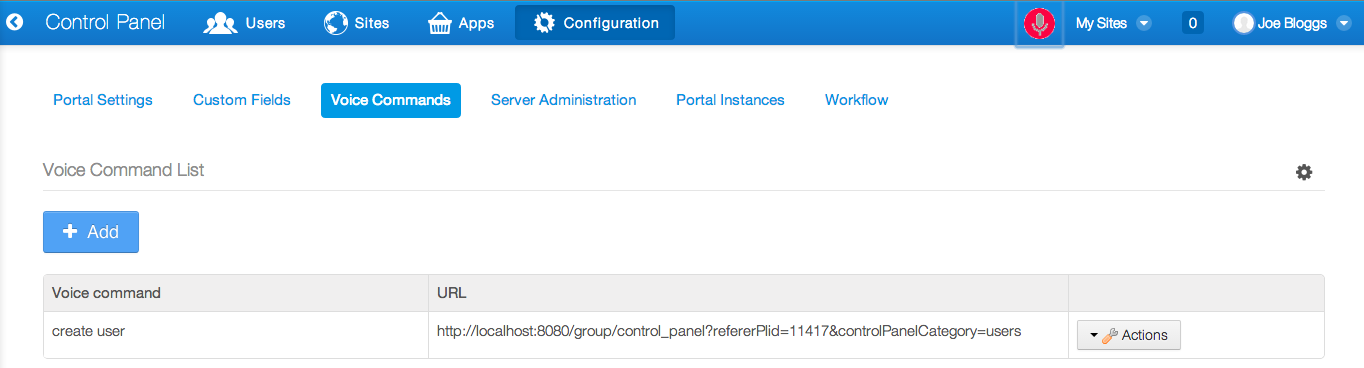Voice commands
Rivet Logic Corporation
Data Modeling & Business Logic
Description
Voice Commands is an app that allows you to execute actions in Liferay
using your voice. The portal admin can configure those voice commands.
This app requires access to your computer microphone.
The app uses the Web Speech API which currently is only supported by Google Chrome version 25 or later. If the browser does not support the Web Speech API then the microphone icon is hidden.
Add every command that you need in "Voice Commands" option:
+ The first text field "Key phrase" is first phrase the user must to say when she/he wants to execute a command. Example: 'Go to' create user. This value is optional.
+ The second text field "Voice command" is the phrase the user must to say after the "Key phrase" if it exists. Example: Go to 'create user'. If the "Key phrase" does not exist, the user just need to say the phrase "create user" to execute the command.
+ And the last text field "URL" or "Command Value" is the URL where the user will be redirected after saying ['KEY PHRASE'] + 'VOICE COMMAND'.
After the commands have been added, you can start executing them with your voice, by clicking the microphone icon on the dockbar. After you do that, the browser will request your permission to use your computer microphone.
Allowing access to computers microphones is a sensitive action and browsers recognize that. By default if a non HTTPS page tries to access your microphone the browser will request your permission. The problem is that each time your web page is refreshed, your browser will request your permission again. That can become tedious. If you want to avoid that, you can configure your server to support SSL. Now when a HTTPS page wants to access your microphone, the browser will request your permission, but this time it is going to remember your choice and won't ask you again each time your web page is refreshed. For that reason we recommend you to access this app using HTTPS.
You can find the full documentation of this app here:
http://wiki.rivetlogic.com/display/LRA/Voice+commands
The app uses the Web Speech API which currently is only supported by Google Chrome version 25 or later. If the browser does not support the Web Speech API then the microphone icon is hidden.
Add every command that you need in "Voice Commands" option:
+ The first text field "Key phrase" is first phrase the user must to say when she/he wants to execute a command. Example: 'Go to' create user. This value is optional.
+ The second text field "Voice command" is the phrase the user must to say after the "Key phrase" if it exists. Example: Go to 'create user'. If the "Key phrase" does not exist, the user just need to say the phrase "create user" to execute the command.
+ And the last text field "URL" or "Command Value" is the URL where the user will be redirected after saying ['KEY PHRASE'] + 'VOICE COMMAND'.
After the commands have been added, you can start executing them with your voice, by clicking the microphone icon on the dockbar. After you do that, the browser will request your permission to use your computer microphone.
Allowing access to computers microphones is a sensitive action and browsers recognize that. By default if a non HTTPS page tries to access your microphone the browser will request your permission. The problem is that each time your web page is refreshed, your browser will request your permission again. That can become tedious. If you want to avoid that, you can configure your server to support SSL. Now when a HTTPS page wants to access your microphone, the browser will request your permission, but this time it is going to remember your choice and won't ask you again each time your web page is refreshed. For that reason we recommend you to access this app using HTTPS.
You can find the full documentation of this app here:
http://wiki.rivetlogic.com/display/LRA/Voice+commands
Liferay is trademark of Liferay, Inc., Liferay International Limited and/or Liferay Affiliate, registered in the United States and/or other countries.
License
Release Summary and Release Notes
| Version | Change Log | Supported Framework Versions | Date Added |
|---|---|---|---|
| 1.1.0 | New feature: Help page. | Liferay Portal 6.2 EE GA1+ Liferay Portal 6.2 CE GA1+ | 2016-05-11 |
| 1.0.0 | Liferay Portal 6.2 CE GA1+ Liferay Portal 6.2 EE GA1+ | 2014-06-24 |
Profile
Rivet Logic is an award-winning consulting and systems integration firm that helps organizations better engage with customers, improve collaboration, and streamline business operations. Through a full suite of services and solutions for content management, collaboration and community, Rivet Logic enables organizations to fully leverage the power of industry-leading open source software. With deep expertise in the Liferay Portal and Social Collaboration Platform, the Alfresco Content Management system, Apache Solr and MongoDB, Rivet Logic crafts content-rich solutions that power engaging web and mobile sites, social business applications and enterprise collaboration. From its offices throughout North America and near-shore development center in Costa Rica, Rivet Logic serves clients across a wide range of industries. Rivet Logic—Building Digital Experiences.
DEVELOPER
Rivet Logic Corporation
Published Date
Version
1.1.0
Supported Versions
6.2
Edition
EE,
CE
Price
Free
SHARE LINK
Installation Instructions
This is a Legacy App that is no longer available in the new App Marketplace. You are able to acquire it from your installed DXP or CE instance and install it by following the instructions below.
Acquiring this App through the legacy Liferay Portal Store
- Review app documentation for any specific installation instructions.
- Login to your Liferay Portal instance with administrative permissions.
- Navigate to the Control Panel, Marketplace (or Apps for 7.3 and prior), then Store.
- If needed, login to your Liferay.com account by choosing Sign In.
- Search for the app name in the Search dialog.
- Once the app is found, click on the app in the search results.
- On the app details page, choose to acquire the app by selecting the Free, Buy, or Trial button.
- Follow the instructions on the screen to complete the acquisition.
Installing this App through legacy Liferay Portal Purchased Apps
- After acquiring the app, login to your Liferay Portal instance with administrative permissions.
- Navigate to the Control Panel, Marketplace (or Apps for 7.3 and prior), then Purchased.
- If needed, login to your Liferay.com account by choosing Sign In.
- Click the Install button to install your app on your Liferay Portal instance.
See the legacy App Marketplace help documentation for more information.