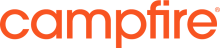Workflow Selection by Web Content Structure Type
Permeance Technologies
Data Modeling & Business Logic
Description
This portlet allows assignment of different Liferay workflows to
individual Web Content Structures. This functionality was requested in LPS-13617.
Features
This portlet is only active/visible if installed on a Liferay instance with a workflow engine such as the jBPM or Kaleo Workflow Engine..
When viewing the Workflow Configuration for a specific community/site, you will see that the "Web Content" asset type is now in the "configurable in their respective portlets" section.
You will also find a new portlet "Web Content Workflow Configuration" below Workflow Configuration in the Content section of the Control Panel in 6.1, or in the Content section of the Site Administration area in Control Panel in 6.2.
This portlet allows the administrator to select specific Workflows for each structure type available to the site (either in the site itself or in the global scope).
Plugin Security
This plugin comes with the PACL Security Manager disabled.
However the list of PACL requirements to run this plugin in secure mode is available (commented out) in WEB-INF/liferay-plugin-package.properties. You can uncomment those entries to run the plugin in PACL secure mode.
About Permeance:
Permeance is a Liferay Platinum Partner servicing Australia and New Zealand.
Permeance received the Liferay Community Excellence Award in 2012 and 2013 for our contributions to Liferay 6.1 and 6.2 testing; promoting Liferay in our region and our participation in general across the Liferay community.
Features
This portlet is only active/visible if installed on a Liferay instance with a workflow engine such as the jBPM or Kaleo Workflow Engine..
When viewing the Workflow Configuration for a specific community/site, you will see that the "Web Content" asset type is now in the "configurable in their respective portlets" section.
You will also find a new portlet "Web Content Workflow Configuration" below Workflow Configuration in the Content section of the Control Panel in 6.1, or in the Content section of the Site Administration area in Control Panel in 6.2.
This portlet allows the administrator to select specific Workflows for each structure type available to the site (either in the site itself or in the global scope).
Plugin Security
This plugin comes with the PACL Security Manager disabled.
However the list of PACL requirements to run this plugin in secure mode is available (commented out) in WEB-INF/liferay-plugin-package.properties. You can uncomment those entries to run the plugin in PACL secure mode.
About Permeance:
Permeance is a Liferay Platinum Partner servicing Australia and New Zealand.
Permeance received the Liferay Community Excellence Award in 2012 and 2013 for our contributions to Liferay 6.1 and 6.2 testing; promoting Liferay in our region and our participation in general across the Liferay community.
Liferay is trademark of Liferay, Inc., Liferay International Limited and/or Liferay Affiliate, registered in the United States and/or other countries.
Release Summary and Release Notes
| Version | Change Log | Supported Framework Versions | Date Added |
|---|---|---|---|
| 1.0.2 | Add support for Liferay Portal 6.2 Modify table display to use search container | Liferay Portal 6.1 CE GA2+ Liferay Portal 6.1 EE GA2+ Liferay Portal 6.2 CE GA1+ Liferay Portal 6.2 EE GA1+ | 2013-12-23 |
| 1.0.1 | Add support for Liferay 6.1 GA3 https://github.com/permeance/liferay-webcontent-workflow-portlet/issues/2 https://github.com/permeance/liferay-webcontent-workflow-portlet/issues/3 | Liferay Portal 6.1 CE GA2+ Liferay Portal 6.1 EE GA2+ | 2013-10-03 |
| 1.0.0 | Liferay Portal 6.1 CE GA2+ Liferay Portal 6.1 EE GA2+ | 2013-06-28 |
Profile
DIGITAL EXPERIENCE PLATFORM (DXP) SOLUTIONS:
Personalised multi-device, multi-channel familiar experiences are the new norm. DXPs deliver personalised and familiar experiences, much like the old corner store, where they know you and what you like. They can mostly predict what you’re likely to buy. DXPs that are connected to rich data sources allow you to learn about your customers and improve their experiences, ongoing.
OUR DIFFERENCE…
We humanise technology, one experience at a time.
Technology should inspire, empower, and unite people. The best solutions are seamless and effortless. A successful technology solution “just works” – for the user and the provider behind the scenes. We plan, research and deliver human-centric solutions that are easy to navigate, meaningful and intuitive.
Campfire is a specialist in delivering end-to-end technology and consulting solutions across a broad spectrum of market verticals with a sharpened focus towards state and federal government departments, alongside major private operators in the Tourism, Telecommunication, Health and Education sectors.
DEVELOPER
Permeance Technologies
Published Date
Version
1.0.2
Supported Versions
6.2,
6.1
Edition
EE,
CE
Price
Free
SHARE LINK
Installation Instructions
This is a Legacy App that is no longer available in the new App Marketplace. You are able to acquire it from your installed DXP or CE instance and install it by following the instructions below.
Acquiring this App through the legacy Liferay Portal Store
- Review app documentation for any specific installation instructions.
- Login to your Liferay Portal instance with administrative permissions.
- Navigate to the Control Panel, Marketplace (or Apps for 7.3 and prior), then Store.
- If needed, login to your Liferay.com account by choosing Sign In.
- Search for the app name in the Search dialog.
- Once the app is found, click on the app in the search results.
- On the app details page, choose to acquire the app by selecting the Free, Buy, or Trial button.
- Follow the instructions on the screen to complete the acquisition.
Installing this App through legacy Liferay Portal Purchased Apps
- After acquiring the app, login to your Liferay Portal instance with administrative permissions.
- Navigate to the Control Panel, Marketplace (or Apps for 7.3 and prior), then Purchased.
- If needed, login to your Liferay.com account by choosing Sign In.
- Click the Install button to install your app on your Liferay Portal instance.
See the legacy App Marketplace help documentation for more information.